Linux Notes: SSL, TLS, OpenSSL
- The information presented here is intended for educational use by qualified computer technologists.
- The information presented here is provided free of charge, as-is, with no warranty of any kind.
(a simple) Introduction to SSL/TLS for Linux people
The name game
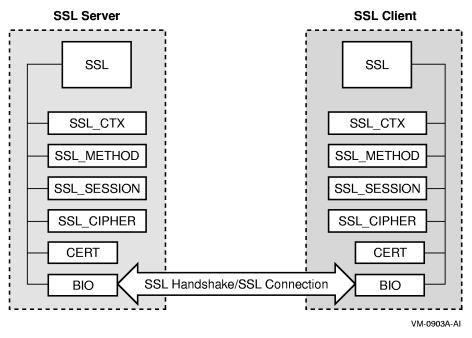
- SSL (secure sockets layer) is a communication protocol developed by Netscape Communications and RSA Data Security
to add privacy and security to internet communications.
- original work by Diffie and Hellman (two Stanford academics) was done in 1976
- original work by RSA (three MIT academics: Rivest, Shamir and Adleman) was done in 1977 but wasn't publicly described until 1995 during the creation of VeriSign
- a lot of this stuff was tied together by Taher Elgamal who was then working at Netscape
- Versions:
- SSLv1 (a.k.a. SSL1 and SSL-1) was a proof-of-concept which was never released
- SSLv2 (a.k.a. SSL2 and SSL-2.0) was released in 1995 and considered by many to be a work in progress. For example, it does not support client authentication
- SSLv3 (a.k.a. SSL3 and SSL-3.0) was released in 1996 and adds support for client authentication as well as additional ciphers
- TLSv1.0 (1999) The fourth revision was so important that the name was
changed to TLS (transport layer security) even though many
people today think of TLSv1.0 as SSLv4 if not SSLv3.1. From a programmer's view, some of the API labels and data structures were changed. This was done so new SSL
applications are unable to accidentally link to older SSL libraries. The new TLS stack supports older SSL protocols (if enabled) which are implemented with newer
code
A few more details:- The main reason for changing the API begins with an unintentional security bug. Before the sale of Netscape to AOL in 1999, Netscape published much of their source code into the Mozilla Project (an open source software site). A short time later, a paranoid programmer at company name deleted modified the SSL library so it would would execute a random number function three additional times during key generation. Apparently, the programmer inadvertently used a 32-bit variable rather than a 64-bit variable which had the unintended effect of reducing the effective key size by 50% and reducing the effective key space by 75%. This code was then published through the Mozilla Project and no one knows how much of it escaped into the wild. Shortly after the revelation, many software publishers quickly realized it was better to introduce security changes cooperatively through the IETF (Internet Engineering Task Force) where more eyes get to see the code before it is published. The TLS stack represents the efforts of IETF (e.g. TLS is an IETF standards track protocol)
- The aforementioned bug may not be as obvious as you may might think. Remember that everything in the API was originally written in C which is the only truly
portable computer programming language. Rumor has it that the programmer who broke SSL declared "a 32-bit variable" thinking it was "a 64-bit variable" so it's
a classic case of the computer doing exactly as it was told.
As HAL-9000 once said: "This sort of thing has cropped up before, and it has always been due to human error".
I am not sure if the programmer "thought long meant 64-bit because he was on a native 64-bit architecture" or "was unaware of the fact that long long is required to declare a 64-bit variable". This is why the IETF changed the type of that variable to uint64_t (unsigned integer 64-bit) which is now the source of much frustration as new programmers learn the c-language. - I have always thought that long long was a really dumb idea for a number of reasons with the main one being that you would need to know that the mainframe definition of long meant 32-bit while word meant 16-bit. How many programmers have encountered the terms quadword (64-bit) and octaword (128-bit)? So perhaps the IETF solution is the least confusing after all.
- TLSv1.1 (2006)
- TLSv1.2 (2008)
- TLSv1.3 (2018)
- Some computer professionals have commented that this protocol has changed significantly so should be relabeled TLSv2.0
- Some computer professionals have commented that this protocol has changed significantly so should be relabeled TLSv2.0
- SSL/TLS is now used in numerous other places like:
- communicating securely with a POP3 server over TCP port 995 (the default insecure port is 110)
- FTPS (FTP over SSL) which must not be confused with SFTP (FTP over SSH)
- Server authentication (mandatory) is one way that a client can ensure the server is who it claims to be.
- Client authentication (optional) is one way that a server can ensure the client system is who it claims to be. In the early days of e-commerce, a credit card was
thought to be the only necessary piece of client identification but how will you communicate securely without making a credit-card purchase?
- OpenSSL is (primarily) a C-language library used to implement:
- the Secure Socket Layer (SSL) protocol. This facilitates the implementation of SSL into software without needing to reinvent the wheel every time a developer needs to do so.
- a library of cryptographic functions meant to encrypt as well as decrypt. This means you do not need to set up an SSL connection in order to just use the cryptographic library
- a CLI (command line interface) tool for:
- testing library functionality (which can also be used as a training tool)
- testing SSL/TLS connectivity
- key generation
- certificate generation
- generating hashes
A 3-km (10,000 foot) overview of SSL
SSL/TLS cryptography is based upon:
- symmetric key cryptography (session keys)
- symmetric key algorithms both encrypt and decrypt data using a single key
- asymmetric key cryptography (e.g. public key cryptography)
- public key algorithms employ a pair of asymmetric keys which have a mathematical relationship to each other
- key-1 (also called the public key) is normally used to decrypt data during reception by the client
- contrary to what you might think, key-1 is much larger than key-2 (from the theory: it is the product of two very large primes)
- key-2 (also called the private key) is normally used to encrypt during transmission by the server
- asymmetric messaging is much more computationally expensive than symmetric messaging, so ...
- The initial SSL handshake begins with asymmetric keys which are primarily used to:
- conceal the handshake of the shared secret which produces the "symmetric key" (also known as the "session key")
- conceal the dialog where client and server agree on a particular cipher
- ensure that only the designated receiver can read the message
- optionally, ensure that the designated sender is who he claims to be
- From this point on only the symmetric "session key" is used to encrypt/decrypt the channel data
quantum computer caveat: if you worry that quantum computers might be used to break SSL encryption anytime soon then know this: both SSL and OpenSSL hail from 1995 when personal computers were not as powerful as machines sold today. One way to extend the useful life of binary computers is to ditch symmetric key cryptography and do the whole transaction with larger asymmetric keys (at least for financial transactions)
- cryptographic hash functions
- message authentication codes (MAC)
- digital signatures
- Certificate
- is a public document which holds your public key
- if a leaf or server certificate, this document also contains the full URL of the host server
- it also holds the public key and URL of the intermediate certificate used to sign the leaf
- it must also contain a pair of date-stamps representing begin and end dates
- root certificates (which are used to sign intermediate certificates) are usually valid for 20-years
- intermediate certificates (which are used to sign leaf certificates) are usually valid for 10-years
- leaf certificates used to be only valid for 25-months. Starting on 2020-09-01 most vendors only issue certificates which will be valid for 398 days (~ 13 months). The additional time allows system admins to replace a certificate before it becomes invalid.
- the document must also contain a numeric hash which is used to prevent a man-in-the-middle attack where someone tries to change something on the certificate (in flight).
- If Bob wants to send to Alice (Eve is a potential eavesdropper)
- Bob acquires Alice's public certificate which contains Alice's public key (theory: this key is the product of two primes)
- Bob uses Alice's public key to encrypt the message then sends it to Alice
- Alice uses her private key to decrypt the message. Only she can do this (because she has never made it public).
*** stuff to keep you awake at night ***
Only she can do this in real time. But if you can make a T-connection, then...- Anyone with a supercomputer along with a database of "pre-computed primes" and "partial solutions" would be able to keep up in real-time (e.g. rather than attempt to factor a public key into its products in real-time, just do a look-up)
- Similarly, anyone "able to record the whole conversation" would (eventually) be able to read the message off-line using a traditional computer
- Anyone at a corporate firewall could keep up: https://www.bluecoat.com/inspect-your-ssl-traffic
- If Bob wants to send a message to Alice with proof it come from him (signing)
- Bob encrypts the message using his private key (only he can do this since his private key was never made public)
- Bob encrypts again using Alice's public key then sends to Alice
- Alice decrypts using her private key (only she can do this since her private key was never made public)
- Alice decrypts again using Bob's public key (message must have come from Bob because it was encrypted with Bob's private key)
- From this point on only the symmetric "session key" is used to encrypt/decrypt the channel data
Trusted Third Parties
- How does a client ensure that the designated server "is who he claims to be" and not "some man-in-the-middle" with a bogus/forged certificate?
- The server's certificate (which contains the server's public key) is issued by a trusted third party also called a certificate authority or CA
- The authority signs (encrypts) the server's certificate with the authority's private key which anyone can decrypt by obtaining the authority's public key from the
authority's certificate
- Think "government Issued passports" where you trust the passport holder based upon the reputation of the issuer
- Who signed the certificate authority's certificate? *** stuff to keep you awake at night ***
- In an ideal world, authority-x might sign for authority-y who might sign for authority-z (but this is not the usual behavior of competitors in a capitalistic marketplace)
- Many times, a large CA will employ a self-signed certificate (then you just say "I trust that authority"). Because of this limitation, self-signed CA certificates are not usually fetched from the internet. For example, the browser you are using to read this article might have several hundred certificates loaded into the root cache (BTW, many times a browser update will only be updating or deleting entries in this cache).
Nerd Stuff
Western-hemispheric conservatives are continually questioning the value of education then trying to implement austerity measures for the purpose of lowering taxes (BTW, we often see ). For a decade starting in 2006, Canadian conservatives attempted to put an end to all theoretical research in favor of applied research. None of those people would ever click this next link which I placed here for all nerds because the modern RSA cryptographic system is based upon Fermat's Little Theorem published in 1640.The OpenSSL CLI (command line interpreter)
- to prove the underlying routines and libraries work properly (the developers of OpenSSL use this feature all the time)
- creating certificate signing requests (and associated keys), self-signed certificates, etc.
- Testing client-server connectivity
- can you connect at all?
- is there an SSL handshake after you connect?
- is there something wrong with the far-end server certificate?
- is the far-end server requesting a client certificate (this is usually optional) but would be an error if you have not defined one
- are near-end certificates usable?
- is your client trusted certificate chain usable?
- is a cipher missing?
- Browsers will hide error information only presenting an error icon. Using OpenSSL CLI as a test tool will present details for you to begin failure-mode analysis.
- Modern OpenVMS servers have no modern browsers so the OpenSSL CLI will be the only tool to get you out of most jams.
p.s. one of our systems sits behind a firewall with the server's IP address gen'd into a firewall ACL (Access Control List). If we wanted to use a PC to debug some weird connectivity problem we would need to unplug the server from the network then replace it with a properly configured PC. Since we run 24/7 this is not possible
- As a teaching tool
- use s_client to connect to Google or Twitter (they won't mind)
- use s_client to connect to your Apache web server
- Hacker Heaven: connect any two platforms end-to-end; one running s_server while the other running s_client
- if you are on a really tight budget, run the client and server sessions from two different command-line sessions on the same computer system
- click here for more details
- Proves that the underlying SSL library routines are functional (your SSL-based client software will link to the OpenSSL libraries; if the CLI programs work properly
and your client software does not, then the problem most likely exists in your code)
- As a tool to test client (or server) software you just wrote
- CLI source code, as well as the example programs, can be used to teach you how to write an SSL program (although s_server.c and s_client.c are in horrible shape; and whoever wrote s_client.c should be forced to endure the embarrassment of a public code review)
Official OpenSSL Documentation
- http://www.openssl.org/docs/
- http://www.openssl.org/docs/manpages.html
- http://www.openssl.org/docs/faq.html
Apps and Tools
- http://www.openssl.org/docs/apps/openssl.html (OpenSSL CLI)
- http://www.openssl.org/docs/apps/s_client.html (s_client specific help)
OpenSSL Documentation for Linux
| |
usual file locations | notes |
|---|---|---|
| program | /usr/bin/openssl /usr/bin/openssl3 |
|
| config | /etc/pki/tls/openssl.cnf | always make a backup copy of this one |
| certificate(s) | /etc/pki/tls/certs | public certificates live here |
| key(s) | /etc/pki/tls/private | private keys live here |
Example 1: OpenSSL introductory stuff
Like most security software, OpenSSL seems deliberately unfriendly so does not include verbose help. You must read the official CLI docs or type something illegal then hope for the best.
(1) the "openssl" command will always bring up the default package for your system
(2) on systems supporting multiple packages, you may need type "openssl1" or "openssl3" to bring up alternative packages
Sometime after 2021, sub-commands "help" and "-help" appeared.
Legend (for all my examples): <sr> = system response <ur> = user response <enter> = hit the enter key (in my newer examples this is "assumed") <ctrl-c> = hit "control c" <ctrl-z> = hit "control z" <space> = hit the space bar <tab> = hit the tab key
# = start of BASH comment
\ = line continuation character in BASH -------------------------------------------------------- <sr> [prompt] # my pseudo BASH prompt <ur> openssl # start the OpenSSL CLI application <sr> OpenSSL> # this is the application prompt
<ur> version # display version (add -a for all) <sr> OpenSSL 1.0.2k-fips 26 Jan 2017 # OpenSSL> #
<ur> help # request help (an illegal command)
# OpenSSL-3 note: not illegal
<sr> openssl:Error: 'help' is an invalid command. ...major topics and sub-topics... # read this stuff OpenSSL> # application prompt
<ur> s_client -? # request s_client specific help
# OpenSSL-3 note: use "-h" <sr> unknown option -? # usage: s_client args # ...s_client arguments are displayed... # OpenSSL> #
<ur> exit # exit to BASH <sr> [prompt] # my BASH prompt
Example 2: pseudo-commands
<ur> openssl list-standard-commands #
<sr> { displays available commands } # read this
[prompt] #
<ur> openssl list-message-digest-commands #
<sr> { displays available digests } # read this
[prompt] #
<ur> openssl list-cipher-commands #
<sr> { display available ciphers } # read this
[prompt] #
<ur> openssl no-rsa # is 'rsa' available?
<sr> rsa # yes, 'rsa' is available
[prompt] #
<ur> openssl no-dsa # is 'dsa' available?
<sr> dsa # yes, 'dsa' is available
[prompt] #
<ur> openssl no-yada # is 'yada' available?
<sr> no-yada # no, 'yada' is not available
[prompt] #
Example 3: delving deeper (what ciphers are available?)
<ur> openssl ciphers -? # <sr> usage: ciphers args -v - verbose mode, a textual listing of the SSL/TLS ciphers in OpenSSL -V - even more verbose (OpenVMS users enter -"V" to preserve case) -ssl2 - SSL2 mode -ssl3 - SSL3 mode -tls1 - TLS1 mode [prompt]
<ur> openssl ciphers -ssl2 # display available ssl2 ciphers <sr> bla...bla...bla... # might be an error message in 2014 [prompt] #
<ur> openssl ciphers -ssl3 # display available ssl3 ciphers <sr> bla...bla...bla... # might be an error message in 2020 [prompt] #
<ur> openssl ciphers -tls1 # display available tls1 ciphers <sr> bla...bla...bla... # [prompt] #
<ur> openssl ciphers -v # display all available ciphers <sr> bla...bla...bla... # 100 lines is typical [prompt] #
<ur> openssl ciphers -v | grep -i SSLv3 # display SSL3v3 stuff <sr> bla...bla...bla... # 60 lines is typical [prompt] #
#
# Note: the following examples will not work on newer systems
#
<ur> openssl ciphers -v | grep -i SSL3 # display SSL3-related stuff <sr> bla...bla...bla... # 60 lines is typical [prompt] #
<ur> openssl ciphers -v | grep -i SSL2 # display SSL2-related stuff <sr> bla...bla...bla... # 60 lines is typical [prompt] #
<ur> openssl ciphers -v | grep -i TLS1 # display TLS1-related stuff bla...bla...yada... # 35 lines is typical [prompt] #
OpenSSL CLI :: non-connection examples
1) This content of this section is more of an academic/pedagogical nature 2) Click skip this section if you are in a hurry to solve a connectivity problem
3) The following examples manipulate files rather than data streams but you will get the general idea 4) Anything typed into the OpenSSL CLI can also be done from the OpenSSL C-API
Cryptographic Exercises
exercise-01 "encrypt with base64" =================================
<sr> [prompt] #
<ur> echo "These are the voyages of the starship Enterprise" > hack1a.txt # use BASH to insert text into a file
<sr> [prompt] #
<ur> cat hack1a.txt # use BASH to test the file
<sr> These are the voyages of the starship Enterprise [prompt] #
<ur> openssl enc -base64 -in hack1a.txt # encrypt using base64 (out to screen) <sr> VGhlc2UgYXJlIHRoZSB2b3lhZ2VzIG9mIHRoZSBzdGFyc2hpcCBFbnRlcnByaXNl Cg== [prompt] #
<ur> openssl enc -base64 -in hack1a.txt -out hack1b.txt # repeat command but send output to a file <sr> [prompt] # no news is good news :-)
<ur> openssl enc -base64 -d -in hack1b.txt # now decrypt the file <sr> These are the voyages of the starship Enterprise # success... [prompt] # Notes: 1) As Philippe Camacho properly pointed out, while "base64" is listed as a cipher, it is not a form of secret encryption since it does not support the use of a secret key. But it does prove that this part of the CLI is working properly when "base64" is treated as a module. 2) OLDER SYSTEMS: type "openssl list-cipher-commands" to see a list of ciphers offered by your installed product. Notice that the listing does include "base64"
3) NEWER SYSTEMS: type "openssl ciphers" to see a list of ciphers offered by your installed product. Notice that the listing does NOT include "base64" 4) One of the ciphers is "des3" which we will use in the next exercise 5) Newer versions of OpenSSL also include "base64" as a command to use in place of "enc"
exercise-02 "encrypt with des3" =============================== <sr> [prompt] # my BASH prompt <ur> echo "To boldly go where no man has gone before" > hack2a.txt # use BASH to insert text into a file <sr> [prompt] #
<ur> cat hack2a.txt # use BASH to check the file
<sr> To boldly go where no man has gone before #
[prompt] #
<ur> openssl enc -des3 -in hack2a.txt -out hack2b.bin # encrypt file using des3 (output to file) <sr> enter des-ede3-cbc encryption password: # prompting for a mandatory KEY <ur> secret789<enter> # you will be typing this blind (no echo) <sr> Verifying - enter des-ede3-cbc encryption password: # prompting for KEY verification <ur> secret789<enter> # you will be typing this blind (no echo) <sr> [prompt] # no news is good news :-)
<ur> hexdump -C hack2b.bin # more hacking (see note #4 below) <sr> 00000000 53 61 6c 74 65 64 5f 5f 37 50 2d 64 5c bd 8b da |Salted__7P-d\...| 00000010 b7 74 bb bd 75 01 49 f5 b9 10 13 db fa 22 85 15 |.t..u.I......"..| 00000020 1f 1f 25 94 08 23 d1 cb 2f d1 18 d8 7b 36 10 6c |..%..#../...{6.l| 00000030 9a de 91 d3 f6 7f b2 d5 46 3b 5e 7b 49 c1 29 ae |........F;^{I.).| 00000040 [prompt] #
<ur> openssl enc -des3 -d -in hack2b.bin # decrypt message file (out to screen) <sr> enter des-ede3-cbc decryption password: # <ur> secret789<enter> # you will be typing this blind (no echo) <sr> To boldly go where no man has gone before # yay! [prompt]
<ur> openssl enc -des3 -d -in hack2b.bin -k secret789 # decrypt without prompting <sr> To boldly go where no man has gone before [prompt] #
<ur> openssl enc -des3 -d -in hack2b.bin -k "secret789" # double quotes work as well <sr> To boldly go where no man has gone before [prompt] #
<ur> echo "secret789" > hack2c.txt # insert pass-phrase into file <sr> [prompt] #
<ur> openssl enc -des3 -d -in hack2b.bin -pass file:hack2c.txt # decrypt (password from file) <sr> To boldly go where no man has gone before [prompt] #
<ur> openssl enc -des3 -d -in hack2b.bin -pass pass:secret789 # decrypt (inline password) <sr> To boldly go where no man has gone before [prompt] # Notes: 1) the "encryption password" is really a KEY which is used to both encrypt and decrypt 2) be very careful when you enter the pass phrase because some hidden characters (like <tab> and <space>) are processed as-is; for example, the following legal inputs produce different results a) secret789<space><enter> b) secret789<space><space><enter> c) <space>secret789<space><enter> d) <tab>secret789<space><enter>
e) secret789<enter>
f) <enter> 3) if you enter any double-quote characters at the interactive passphrase prompt they will be used to
encrypt but it will be impossible to decrypt using the -k option which first strips quotes before
processing
4) Notice the embedded phrase "Salted__" which is always present. Salt (randomized 64-bit data stored
in the file) is combined with pepper (data not stored in the file (the pass phrase)) to cause every
encryption of the same data to produce different results. This used to stop dictionary hacks. Try it
yourself. Every time you type "openssl enc -des3" you will produce a different result. Now go back
and store just a lower case 'a' as plain text then use a lower case 'a' as the pass phrase. The
result will always contain 24-bytes.
5) Note: SALT is really a combination of the IV (Initialization Vector) and the key which is generated from the passphrase
*** And Now For a Little Theory *** RSA Notes:
0) https://en.wikipedia.org/wiki/RSA_(cryptosystem) 1) RSA encryption/decryption is asymmetric and so requires two keys (one public, one private). 2) RSA keys are based upon upon the product of two carefully chosen prime numbers.
3) the private key is one of the primes.
4) The public key is the product of two primes.
5) during the initial handshake, the public key is passed in full view of the public.
(usually via transfer of the server's OpenSSL certificate)
6) the client will use the server's public key to encrypt a message before transmission
7) the server will use the server's private key to decrypt the received encrypted message 8) Optional security: during the handshake, the server may ask the client to send a client public key.
The client will send it's client certificate (usually a user generated certificate) to the server.
The server will use the client's public key to send encrypted responses back to the client.
The client will use the client's private key to decrypt received responses.
This second scheme is known as digital signing.
RSA Data: d = private key n = public key e = 65537 (constant with RSA) c = m^e mod n (formula for cipher text)
m = c^d mod n (formula for message text)
exercise-03 "create a new 32-bit public key" ============================================ Notes:
(1) 32 bits is too small for a certificate but okay for this demo on primes
(2) on newer systems you may not use a key size lower than 512 bits
(3) here, this private key file contains a 16-bit private key AND a 32-bit public key <sr> [prompt] # my BASH prompt <ur> openssl genrsa -out hack3a.key 32 # create a 32-bit public key <sr> Generating RSA private key, 32 bit long modulus .+++++++++++++++++++++++++++ .+++++++++++++++++++++++++++ e is 65537 (0x10001) [prompt]
<ur> openssl rsa -in hack3a.key -text -noout # interpret the key file <sr> Private-Key: (32 bit) # private key file holds a 32-bit public key modulus: 4057358269 (0xf1d65fbd) # this is the 32-bit public key publicExponent: 65537 (0x10001) # same every time privateExponent: 1322158157 (0x4ece884d) prime1: 65123 (0xfe63) # 16-bit key (changes every genrsa) prime2: 62303 (0xf35f) # 16-bit key (changes every genrsa) exponent1: 51313 (0xc871) exponent2: 47415 (0xb937) coefficient: 60666 (0xecfa) [prompt] Notes: 65123 x 62303 = 4057358269 # public key (product of two primes)
exercise-04 "create a new 512-bit key (store it in a file)" ===========================================================
caveat: 512 is too small for use in the year 2021. 2048 would be a better choice.
<sr> [prompt] # my BASH prompt <ur> openssl genrsa -out hack4a.key 512 # 512 bits just for this demo <sr> Generating RSA private key, 512 bit long modulus ......++++++++++++ .....++++++++++++ e is 65537 (0x10001) [prompt]
<ur> cat hack4a.key # view raw ASCII data <sr> -----BEGIN RSA PRIVATE KEY----- MIIBOgIBAAJBAKIwjuJiJJalNN6uQYW+JAn26uipqT8/VvDNIGhqJDxrI2wMj5sN cWn5MmQsZFdl/pxioQvlsdFb8Idk1ZsLc9kCAwEAAQJAVVzTRyk6cqM/AVibmcWq eCgiGRR6xJQUsSZ1QR9kNPukKeW7wOw/rhJgbO+xZXgzJ6zg06+nNg4UOCsUOUyg kQIhAMv1pMCsvNHGjm/IfI/8Z+6FP5kFJVrEWrGApYEgfjw9AiEAy5KQhuH3DYm1 H3W9AhZb0VjyFpsjn0ZDCdM5GpnKg80CIAosbZRiyWRZWB+BS51PBMwj/2EdnZhi dPenqBnByiotAiBbcnt6HAffDP1QJJPDXEfiwxH9FbPq2KVExJ3iVTOkAQIhAMvF pY+dUiDSWk6sC1MX+fASe/Eu5oA9CV0q7BLNt/VQ -----END RSA PRIVATE KEY----- [prompt]
<ur> openssl rsa -in hack4a.key -text -noout # interpret the key file <sr> Private-Key: (512 bit) # private key file holds a 512-bit public key modulus: # but this is our public key 00:a2:30:8e:e2:62:24:96:a5:34:de:ae:41:85:be: # "00:" is just padding 24:09:f6:ea:e8:a9:a9:3f:3f:56:f0:cd:20:68:6a: 24:3c:6b:23:6c:0c:8f:9b:0d:71:69:f9:32:64:2c: 64:57:65:fe:9c:62:a1:0b:e5:b1:d1:5b:f0:87:64: d5:9b:0b:73:d9 # 64 x 8 = 512 bits publicExponent: 65537 (0x10001) privateExponent: 55:5c:d3:47:29:3a:72:a3:3f:01:58:9b:99:c5:aa: 78:28:22:19:14:7a:c4:94:14:b1:26:75:41:1f:64: 34:fb:a4:29:e5:bb:c0:ec:3f:ae:12:60:6c:ef:b1: 65:78:33:27:ac:e0:d3:af:a7:36:0e:14:38:2b:14: 39:4c:a0:91 prime1: 00:cb:f5:a4:c0:ac:bc:d1:c6:8e:6f:c8:7c:8f:fc: # "00:" is just padding 67:ee:85:3f:99:05:25:5a:c4:5a:b1:80:a5:81:20: 7e:3c:3d # 32 x 8 = 256 bits prime2: 00:cb:92:90:86:e1:f7:0d:89:b5:1f:75:bd:02:16: # "00:" is just padding 5b:d1:58:f2:16:9b:23:9f:46:43:09:d3:39:1a:99: ca:83:cd # 32 x 8 = 256 bits exponent1: 0a:2c:6d:94:62:c9:64:59:58:1f:81:4b:9d:4f:04: cc:23:ff:61:1d:9d:98:62:74:f7:a7:a8:19:c1:ca: 2a:2d exponent2: 5b:72:7b:7a:1c:07:df:0c:fd:50:24:93:c3:5c:47: e2:c3:11:fd:15:b3:ea:d8:a5:44:c4:9d:e2:55:33: a4:01 coefficient: 00:cb:c5:a5:8f:9d:52:20:d2:5a:4e:ac:0b:53:17: f9:f0:12:7b:f1:2e:e6:80:3d:09:5d:2a:ec:12:cd: b7:f5:50 [prompt]
Notes:
prime1 : 92253522874175804723512555381465983912732832931806210155044830065288114224189
prime2 : 92078465421764409477713673986514926533593252861489908562106167750174517658573
modulus: 8494562816005748836346294499486076435825544429085240144193162546072543333879128208546538257523793732626334014735499853343196369841985898121802040679822297
calc : prime1 x prime2 = modulus [[[ verified with python3.11 ]]]
Certificate Exercises / Examples
exercise-05 "create a CSR (certificate signing request)" ======================================================== notes: 1) use the 512-bit key file created in exercise-04 2) copy/use of file openssl.cnf is optional
<sr> [prompt] # my BASH prompt <ur> cp /etc/pki/tls/openssl.cnf openssl.cnf # OPTIONAL copy template <sr> [prompt]
<ur> openssl req \
-new \
-key hack4a.key \
-out hack5b.csr \
-config openssl.cnf # OPTIONAL <sr> You are about to be asked to enter information that will be incorporated into your certificate request. What you are about to enter is what is called a Distinguished Name or a DN. There are quite a few fields but you can leave some blank For some fields there will be a default value, If you enter '.', the field will be left blank. ----- Country Name (2 letter code) [XX]:CA # my responses are in red State or Province Name (full name) []:Ontario # Locality Name (eg, city) [Default City]:Waterloo # Organization Name (eg, company) []:Neil Rieck # I am not a business Organizational Unit Name (eg, section) []:Neil Rieck # Common Name (eg, YOUR name) [server]:neilrieck.net # Email Address []:n.rieck@bell.net Please enter the following 'extra' attributes to be sent with your certificate request A challenge password []:<enter> An optional company name []:<enter> [prompt] <ur> cat hack5b.csr # view raw CSR data <sr> -----BEGIN CERTIFICATE REQUEST----- MIIBdDCCAR4CAQAwgbgxCzAJBgNVBAYTAkNBMRAwDgYDVQQIEwdPbnRhcmlvMREw DwYDVQQHEwhXYXRlcmxvbzElMCMGA1UEChMcVW5pdGVkIEZlZGVyYXRpb24gb2Yg UGxhbmV0czETMBEGA1UECxMKU3RhciBGbGVldDEZMBcGA1UEAxMQSmVhbi1MdWMg UGlja2FyZDEtMCsGCSqGSIb3DQEJARYeamVhbi1sdWMucGljYXJkQHN0YXItZmxl ZXQudWZwMFwwDQYJKoZIhvcNAQEBBQADSwAwSAJBAKIwjuJiJJalNN6uQYW+JAn2 6uipqT8/VvDNIGhqJDxrI2wMj5sNcWn5MmQsZFdl/pxioQvlsdFb8Idk1ZsLc9kC AwEAAaAAMA0GCSqGSIb3DQEBBQUAA0EAILOaqUUSsb0vgTyXqUKsBi12mgSbsLgu rZEEyu0gSsTdVIkkwkVvhavYpxCENbCqiRxH+uHZLkYvbTTfmvUapA== -----END CERTIFICATE REQUEST----- [prompt]
<ur> openssl req -noout -text -in hack5b.csr # view interpreted CSR data <sr> Certificate Request: Data: Version: 0 (0x0) Subject:Subject: C=CA, ST=Ontario, L=Waterloo, O=Neil Rieck, OU=Neil Rieck, CN=neilrieck.net/emailAddress=n.rieck@bell.net Subject Public Key Info: Public Key Algorithm: rsaEncryption RSA Public Key: (512 bit) Modulus (512 bit): # public key 00:a2:30:8e:e2:62:24:96:a5:34:de:ae:41:85:be: # "00:" is just padding 24:09:f6:ea:e8:a9:a9:3f:3f:56:f0:cd:20:68:6a: 24:3c:6b:23:6c:0c:8f:9b:0d:71:69:f9:32:64:2c: 64:57:65:fe:9c:62:a1:0b:e5:b1:d1:5b:f0:87:64: d5:9b:0b:73:d9 # 64 x 8 = 512 bits Exponent: 65537 (0x10001) Attributes: a0:00 Signature Algorithm: sha1WithRSAEncryption 20:b3:9a:a9:45:12:b1:bd:2f:81:3c:97:a9:42:ac:06:2d:76: 9a:04:9b:b0:b8:2e:ad:91:04:ca:ed:20:4a:c4:dd:54:89:24: c2:45:6f:85:ab:d8:a7:10:84:35:b0:aa:89:1c:47:fa:e1:d9: 2e:46:2f:6d:34:df:9a:f5:1a:a4 [prompt]
exercise-06 "create a self-signed certificate" caveat: modern browsers reject these BUT can be used to test the OpenSSL CLI client ===================================================================================
notes: 1) use of file "openssl.cnf" is not usually necessary
<sr> [prompt] # my BASH prompt <ur> openssl req \ # this is a signing request -new \ # -x509 \ # x509 as a switch indicates "self signed" -days 365 \ # this will expire in one year -set_serial 20160101 \ # Here I used ccyymmdd -key hack4a.key \ # use -keyout to create/use a new key -out hack6b.crt \ # certificate data will be written here
-config openssl.cnf # OPTIONAL <sr> You are about to be asked to enter information that will be incorporated into your certificate request. What you are about to enter is what is called a Distinguished Name or a DN. There are quite a few fields but you can leave some blank For some fields there will be a default value, If you enter '.', the field will be left blank. ----- Country Name (2 letter code) [AU]:CA # my responses in RED (CA=Canada) State or Province Name (full name) []:Ontario # Canada has provinces Locality Name (eg, city) [Default City]:Waterloo Organization Name (eg, company) []:Neil Rieck # I am not a business Organizational Unit Name (eg, section) []:Neil Rieck Common Name (eg, YOUR name) [server]:neilrieck.net # Email Address []:n.rieck@bell.net # [prompt] <ur> openssl x509 -in hack6b.crt -text -noout # let's see it (processed) <sr> Certificate: Data: Version: 3 (0x2) Serial Number: 20160101 (0x1339e65) Signature Algorithm: sha1WithRSAEncryption Issuer: C=CA, ST=Ontario, L=Waterloo, O=Neil Rieck, OU=Neil Rieck, CN=neilrieck.net/emailAddressn.rieck@synpatico.ca Validity Not Before: Jan 1 21:06:15 2016 GMT Not After : Dec 31 21:06:15 2016 GMT Subject: C=CA, ST=Ontario, L=Waterloo, O=Neil Rieck, OU=Neil Rieck, CN=neilrieck.net/emailAddressn.rieck@synpatico.ca Subject Public Key Info: Public Key Algorithm: rsaEncryption RSA Public Key: (512 bit) Modulus (512 bit): 00:a2:30:8e:e2:62:24:96:a5:34:de:ae:41:85:be: 24:09:f6:ea:e8:a9:a9:3f:3f:56:f0:cd:20:68:6a: 24:3c:6b:23:6c:0c:8f:9b:0d:71:69:f9:32:64:2c: 64:57:65:fe:9c:62:a1:0b:e5:b1:d1:5b:f0:87:64: d5:9b:0b:73:d9 Exponent: 65537 (0x10001) X509v3 extensions: X509v3 Subject Key Identifier: 83:79:4A:B8:D5:ED:C4:C5:58:A8:4B:0F:07:E6:8B:FB:A3:22:19:9C X509v3 Authority Key Identifier: keyid:83:79:4A:B8:D5:ED:C4:C5:58:A8:4B:0F:07:E6:8B:FB:A3:22:19:9C DirName:/C=CA/ST=Ontario/L=Waterloo /O=United Federation of Planets /OU=Star Fleet /CN=neilrieck.net/emailAddressn.rieck@synpatico.ca serial:01:33:9E:65 X509v3 Basic Constraints: CA:TRUE Signature Algorithm: sha1WithRSAEncryption 08:36:67:15:01:c4:8c:e6:2d:10:de:ed:bb:13:4f:cb:9d:4f: 9a:c9:8b:61:ee:84:16:e8:9b:0f:db:a5:05:c7:d5:94:e6:9b: b1:0f:40:d5:bc:be:09:75:5e:7a:33:46:f7:3a:4c:c2:8b:61: c2:85:ad:a0:f2:cf:00:d2:e1:0d [prompt] <ur> cat hack6b.crt # let's see it (raw) <sr> <...hex dump...> #
exercise-7 "certificates: compound operations, private companies AND development platforms" =========================================================================================== operations: 1) create a CA (certificate authority) key 2) create a CA (certificate authority) certificate with v3 extensions 3) create a CSR (certificate signing request) with v3 extensions 4) use the CA certificate to sign the CSR with v3 extensions ===================================================================== coming soon (it works on my server) -or- follow the steps documented here: https://www.feistyduck.com/library/openssl-cookbook/ Starts on page 39 of the free PDF
OpenSSL CLI :: connection examples
Using "openssl s_client" to connect to public sites
Notes:
- the following examples are for machines directly connected to the internet. Firewalls and proxy servers present additional challenges
- if the following commands do not work on your OpenVMS system then read this caveat
- here we use ssl3 because it is much more lenient than any version of tls
caveat: most web sites disabled support for ssl3 in 2014 (see: POODLE) but twitter still supports it in 2020
<sr> [prompt] # my BASH prompt <ur> openssl s_client -connect www.twitter.com:443 -ssl3 # connect to Twitter
# note: -ssl3 should not work in 2023 <sr> ...handshake verbage... # bla...bla...bla... --- # your s_client prompt <ur> GET / HTTP/1.0<enter> # get default document; use HTTP 1.0 <enter> # signal end of HTTP header <sr> HTTP/1.0 200 OK # response Date: Fri, 22 Jun 2012 23:16:38 GMT # Status: 200 OK # Pragma: no-cache # Content-Type: text/html; charset=UTF-8 #
Connecting to Google USA (non-USA sites will be redirected)
<sr> [prompt] # <ur> openssl s_client -connect www.google.com:443 -ssl3 # connect to Google USA
# note: -ssl3 should not work in 2023 <sr> ...handshake verbage... # bla...bla...bla... --- # your s_client prompt <ur> GET / HTTP/1.0<enter> # get default document; use HTTP 1.0 <enter> # signal end of HTTP header <sr> HTTP/1.0 302 Found # 302 = moved Location: https://www.google.ca/ # so redirect to Canada Cache-Control: private Content-Type: text/html; charset=UTF-8 Set-Cookie: expires=; expires=Mon, 01-Jan-1990 00:00:00 GMT; path=/; domain=www.google.com
Connecting to Google Canada (non-Canadian sites will be redirected)
<sr> [prompt] # <ur> openssl s_client -connect www.google.ca:443 -ssl3 # connect to Google Canada
# note: -ssl3 should not work in 2023 ...handshake verbage... # bla...bla...bla... --- # your s_client prompt <ur> GET / HTTP/1.1<enter> # okay so let's try HTTP/1.1 host: www.google.ca:443<enter> # need this line for HTTP/1.1 <enter> # signal end of HTTP header <sr> HTTP/1.1 200 OK # Set-Cookie: NID=61=H7WfG9OQ6uHDvVU8OJyt_Z4x8a4cj0DUpLUfH9D9eeKVou1FwaP8ok16 vDlgV3sX1JPzrd3G8tNc3mDgbdPZy8mGnmpKJ3WCKHVT6gbCV8Z56rKIVgXokgJkptJZ-i00; expires=Sat, 22-Dec-2012 22:51:17 GMT; path=/; domain=.google.ca; HttpOnly Date: Fri, 22 Jun 2012 22:51:17 GMT Expires: -1 Cache-Control: private, max-age=0 Content-Type: text/html; charset=windows-1252 Set-Cookie: PREF=ID=3ba285f540771657:FF=0:TM=1340405477:LM=1340405477:S=TpABG903GxV7Ufhg; expires=Sun, 22-Jun-2014 22:51:17 GMT; path=/; domain=.google.ca Set-Cookie: NID=61=H7WfG9OQ6uHDvVU8OJyt_Z4x8a4cj0DUpLUfH9D9eeKVou1FwaP8ok16vDlgV3sX1JPzrd 3G8tNc3mDgbdPZy8mGnmpKJ3WCKHVT6gbCV8Z56rKIVgXokgJkptJZ-i00; expires=Sat, 22-Dec-2012 22:51:17 GMT; path=/; domain=.google.ca; HttpOnly P3P: CP="This is not a P3P policy! See http://www.google.com/support/accounts /bin/answer.py?hl=en&answer=151657 for more info." Server: gws X-XSS-Protection: 1; mode=block X-Frame-Options: SAMEORIGIN Transfer-Encoding: chunked 1000 # byte count of chunked data block [...snip...]
Using 'openssl s_client' to connect to my Apache webserver (I/P=142.180.221.226 port=443)
Three connect commands (responses not shown)
<ur> openssl s_client -connect 142.180.221.226:443 -h # get help (only with OpenSSL-3) ------------------------------------------------------------------------
<ur> openssl s_client -connect 142.180.221.226:443 -msg # show the protocol handshake
<ur> openssl s_client -connect 142.180.221.226:443 -showcerts # what far-end certificates are available? <ur> openssl s_client -connect 142.180.221.226:443 -debug # show more info hex and ASCII <ur> openssl s_client -connect 142.180.221.226:443 -state # show ssl state transitions Note: after anyone of the above commands, type the following: <ur> GET / HTTP/1.0<enter> # get default document using HTTP/1.0 <enter> # signal end of HTTP header
Four connect commands (responses not shown)
click: quick steps for a series of complete steps near the bottom of this page
for optional client verification (where client=user)
<ur> openssl s_client -connect 142.180.221.226:443 \ -cert client.crt \ -key client.key <enter> <ur> openssl s_client -connect 142.180.221.226:443 \ -cert client.pem <enter> # key + crt inside of pem
for optional client verification (where client=your system) <ur> openssl s_client -connect 142.180.221.226:443 \ -cert /etc/pki/tls/certs/server.crt \ -key /etc/pki/tls/private/server.key \ -tls1 <enter> # only use TLS1 encryption Note: after anyone of the above commands, type the following: <ur> GET / HTTP/1.0<enter> # get default document using HTTP/1.0 <enter> # signal end of HTTP header
Using 'openssl s_client' to connect to SSL$SIMPLE_SERV.C (I/P=142.180.39.15 port=5555)
Five connect commands (responses not shown)
<ur> openssl s_client -connect 142.180.39.15:5555 -debug # details while negotiating <ur> openssl s_client -connect 142.180.39.15:5555 -state # watch SSL change states <ur> openssl s_client -connect 142.180.39.15:5555 -tls1 -debug # use the TLS1 protocol <ur> openssl s_client -connect 142.180.39.15:5555 -ssl3 -debug # use the SSL3 protocol <ur> openssl s_client -connect 142.180.39.15:5555 # \ -cert client/client.pem # PEM files require a HASH file \ -CAfile client/client_ca.pem # list of trusted certificates \ -CApath client #
OpenSSL client-server examples
Notes:- the client and server programs do not need to reside on different platforms but it is more fun if they do (two PCs also work)
- when connecting to the same machine use address "127.0.0.1" except in the case of the TLS protocol which contains additional security (with TLS just use the fully qualified domain name)
- Note: on the BASH shell
- lines ending with a dash are continued on the next line
- an exclamation is used to start a comment
- click here for instructions on how to do this experiment on Windows
A simple web server (cannot serve up a file)
Server: <ur> openssl s_server -accept 4433 \ -cert /etc/pki/tls/certs/server.crt \ -key /etc/pki/tls/private/server.key \
-CAfile /etc/pki/tls/certs/chain.crt \ -debug \ -www # barely simulate a webserver (lower case) <sr> Using default temp DH parameters Using default temp ECDH parameters ACCEPT Client: <ur> openssl s_client -connect 142.180.39.15:4433 -debug # will connect to server <sr> ...handshake verbage... # bla...bla...bla... <ur> GET / HTTP/1.0<enter> # request default page containing stats <enter> # signal end of HTTP header
A web server (can serve up a file)
Server: <ur> cd # run these tests from your home directory <sr> [prompt] #
<ur> echo "this is sample text" > neil.txt <enter> # create a small text file <sr> [prompt] #
<ur> openssl s_server -accept 4433 \ -cert /etc/pki/tls/certs/server.crt \ -key /etc/pki/tls/private/server.key \
-CAfile /etc/pki/tls/certs/chain.crt \ -debug \ -WWW <enter> # simulate a better webserver (upper case) <sr> Using default temp DH parameters Using default temp ECDH parameters ACCEPT Client: <ur> openssl s_client -connect 142.180.39.15:4433 \ -cert vms_cert_dir/client.crt \ -key vms_cert_dir/client.key <enter> # will connect to server <sr> ...handshake verbage... # bla...bla...bla... <ur> GET /neil.txt HTTP/1.0<enter> # request file "neil.txt" <enter> # signal end of HTTP header <sr> HTTP 200 (OK) ...header verbage... this is sample text # presto
Web server with certificate-based client verification (popular in B2B applications)
- here I am showing a client presenting his own per-client certificate but in some B2B applications the client software will present the certificate of the local web server
- high level view of proof (only used during the initial handshake):
- remember that the client employs the server's public key when sending encrypted messages to the server. The server uses a private key to decrypt the message. If this works then the client can assume that the server is who he claims to be
- but if client-verification is requested, the client will begin encrypting messages using the client's private key which is then encrypted a second time using the server's public key before being sent. The server will use the server's private key on the first decrypt followed by the client's public key on the second decrypt. If this works then the server can assume that the client is who he claims to be (a.k.a. digital signing)
Server: <ur> cd # run these tests from your home directory <sr> [prompt]
<ur> cat neil.txt # make sure test file exists <sr> this is sample text [prompt] #
<ur> openssl s_server -accept 4433 \ -cert /etc/pki/tls/certs/server.crt \ -key /etc/pki/tls/private/server.key \ -debug \ -WWW \ -Verify 9 <enter> # force client to require a certificate <sr> verify depth is 9, must return a certificate Using default temp DH parameters Using default temp ECDH parameters ACCEPT Client: <ur> openssl s_client -connect 142.180.39.15:4433 \ -cert vms_cert_dir/client.crt \ -key vms_cert_dir/client.key <enter> # will connect to server <sr> ...handshake verbage... # bla...bla...bla... <ur> GET /neil.txt HTTP/1.0<enter> # request file "neil.txt" <enter> # signal end of HTTP header <sr> HTTP 200 (OK) ...header verbage... this is sample text # presto <ur> openssl s_client -connect 142.180.39.15:4433 # reconnect "without any certs" <sr> CONNECTED(00000005) depth=0 /C=CA/ST=ON/L=KITCHENER/O=BELL CANADA/OU=BELL-ATS/CN=www.bellics.com/emailAddress=neil@bellics.com verify error:num=18:self signed certificate # this is not really an error verify return:1 depth=0 /C=CA/ST=ON/L=KITCHENER/O=BELL CANADA/OU=BELL-ATS/CN=www.bellics.com/emailAddress=neil@bellics.com verify return:1 262761:error:14094410:SSL routines:SSL3_READ_BYTES:sslv3 alert handshake failure:S3_PKT:1102:SSL alert number 40 262761:error:140790E5:SSL routines:SSL23_WRITE:ssl handshake failure:S23_LIB:182: Server: <sr> ...verbage... 261215:error:140890C7:SSL routines:SSL3_GET_CLIENT_CERTIFICATE:peer did not return a certificate:S3_SRVR:2611: ACCEPT # waiting for another transaction
Example 7: OpenSSL advanced stuff
<sr> $ # my BASH prompt <ur> openssl ciphers # see available local ciphers <sr> DHE-RSA-AES256-SHA:DHE-DSS-AES256-SHA:AES256-SHA:DHE-RSA-CAMELLIA256-SHA: DHE-DSS-CAMELLIA256-SHA:CAMELLIA256-SHA:EDH-RSA-DES-CBC3-SHA:EDH-DSS-DES- CBC3-SHA:DES-CBC3-SHA:DES-CBC3-MD5:DHE-RSA-AES128-SHA:DHE-DSS-AES128-SHA: AES128-SHA:DHE-RSA-SEED-SHA:DHE-DSS-SEED-SHA:SEED-SHA:DHE-RSA-CAMELLIA128 -SHA:DHE-DSS-CAMELLIA128-SHA:CAMELLIA128-SHA:RC2-CBC-MD5:DHE-DSS-RC4-SHA: RC4-SHA:RC4-MD5:RC4-MD5:EXP1024-DHE-DSS-DES-CBC-SHA:EXP1024-DES-CBC-SHA:E DH-RSA-DES-CBC-SHA:EDH-DSS-DES-CBC-SHA:DES-CBC-SHA:DES-CBC-MD5:EXP1024-DH E-DSS-RC4-SHA:EXP1024-RC4-SHA:EXP-EDH-RSA-DES-CBC-SHA:EXP-EDH-DSS-DES-CBC -SHA:EXP-DES-CBC-SHA:EXP-RC2-CBC-MD5:EXP-RC2-CBC-MD5:EXP-RC4-MD5:EXP-RC4- MD5 $ <ur> openssl s_client -connect www.google.ca:443 -cipher "RC4-SHA" # connect using the RED cipher ...handshake verbage... # bla...bla...bla... note: the requested cipher might not be available at the far end
Creating/using a trusted client chain (add remote cert to local cache)
This first example demonstrates connecting to a system which employs self-signed certificatesnotes: 1) I am on my production node "KAWC96" connecting to my development node "KAWC09" 2) We could just ignore the error 18 then continue 3) Or save the remote certificate in a local repository ---------------------------------------------------------------------------------------- <sr> [prompt] # my BASH prompt <ur> cd # start in home location <sr> [prompt] # <ur> openssl s_client -connect kawc09.on.bell.ca:443 -state -showcerts # connect to development platform # (without any local certificate) <sr> CONNECTED(00000005) SSL_connect:before/connect initialization SSL_connect:SSLv2/v3 write client hello A SSL_connect:SSLv3 read server hello A depth=0 /C=ca/ST=Ontario/L=Kitchener/O=Bell Canada/OU=Bell-ATS/CN=kawc09.on.bell.ca/emailAddress=neil@kawc09.on.bell.ca verify error:num=18:self signed certificate <<<--- oops (let's fix this) verify return:1 depth=0 /C=ca/ST=Ontario/L=Kitchener/O=Bell Canada/OU=Bell-ATS/CN=kawc09.on.bell.ca/emailAddress=neil@kawc09.on.bell.ca verify return:1 SSL_connect:SSLv3 read server certificate A SSL_connect:SSLv3 read server key exchange A SSL_connect:SSLv3 read server done A SSL_connect:SSLv3 write client key exchange A SSL_connect:SSLv3 write change cipher spec A SSL_connect:SSLv3 write finished A SSL_connect:SSLv3 flush data SSL_connect:SSLv3 read finished A --- Certificate chain 0 s:/C=ca/ST=Ontario/L=Kitchener/O=Bell Canada/OU=Bell-ATS/CN=kawc09.on.bell.ca/emailAddress=neil@kawc09.on.bell.ca i:/C=ca/ST=Ontario/L=Kitchener/O=Bell Canada/OU=Bell-ATS/CN=kawc09.on.bell.ca/emailAddress=neil@kawc09.on.bell.ca --- Server certificate -----BEGIN CERTIFICATE----- MIICtzCCAiACCQCOJDXcN8BI4TANBgkqhkiG9w0BAQUFADCBnzELMAkGA1UEBhMC [...snip...] S/To2pITuhif+f7Mec4qU/SDUXpj6Se/tJE9TjE2Mc5edTUmgX3amMpYUnQwBHti zQb9M8XXRU0RwBHZgqOYk/amVFeVCVFxw9jn -----END CERTIFICATE----- subject=/C=ca/ST=Ontario/L=Kitchener/O=Bell Canada/OU=Bell-ATS/CN=kawc09.on.bell.ca/emailAddress=neil@kawc09.on.bell.ca issuer=/C=ca/ST=Ontario/L=Kitchener/O=Bell Canada/OU=Bell-ATS/CN=kawc09.on.bell.ca/emailAddress=neil@kawc09.on.bell.ca --- No client certificate CA names sent --- SSL handshake has read 1270 bytes and written 361 bytes --- New, TLSv1/SSLv3, Cipher is DHE-RSA-AES256-SHA Server public key is 1024 bit Secure Renegotiation IS supported Compression: NONE Expansion: NONE SSL-Session: Protocol : TLSv1 Cipher : DHE-RSA-AES256-SHA Session-ID: DE5C43E6C8B445FCDA60894A08650E5B19D1E99DAF3F70D2661EE60956001CF1 Session-ID-ctx: Master-Key: CFF329BE8FFF7B8FD7E6201B16F1AC3663EFF5633CDDD6EA52C79ED4A5C1A7A1F796DECCD77FCD21D497DC2021402118 Key-Arg : None Start Time: 1343864769 Timeout : 300 (sec) Verify return code: 18 (self signed certificate) <<<---oops (let's fix this) --- <ur> <ctrl-Y> # we're done so hit <ctrl-Y> <sr> INTERRUPT $
Create a trusted chain (or add to an existing chain)
Note: This is similar to what happens when you import a certificate into your browser
<ur> cre xxx_kawc09.crt # create a file -----BEGIN CERTIFICATE----- # past in the remote certificate from above MIICtzCCAiACCQCOJDXcN8BI4TANBgkqhkiG9w0BAQUFADCBnzELMAkGA1UEBhMC [...snip...] S/To2pITuhif+f7Mec4qU/SDUXpj6Se/tJE9TjE2Mc5edTUmgX3amMpYUnQwBHti zQb9M8XXRU0RwBHZgqOYk/amVFeVCVFxw9jn -----END CERTIFICATE----- <ctrl-z> # hit <ctrl-z> to exit file-creation with SAVE <sr> Exit $ <ur> copy xxx_kawc09.crt vms_cert_dir # optional: copy file to our cert directory <sr> $ <ur> set def vms_cert_dir # now move over there <sr> $ <ur> dir client_ca.pem # any chains like this here? <sr> %DIRECT-W-NOFILES, no files found # nope <ur> copy xxx_kawc09.crt client_ca.pem # copy cert into new PEM or # or copy client_ca.pem, xxx_kawc09.crt client_ca.pem # append cert onto existing PEM <sr> $ <ur> openssl x509 -hash -noout -in client_ca.PEM # compute hash of pem <sr> 1132507a # this is the computed result <ur> copy client_ca.PEM 1132507a.0 # create a hash file with '.0' extension <sr> $ <ur> openssl verify "-CApath" vms_cert_dir -verbose -purpose any client_ca.PEM # test the PEM-hash combo <sr> client_ca.pem: OK # looks good so far <ur> set def sys$login: # back to our home directory <sr> $ <ur> openssl s_client -connect kawc09.on.bell.ca:443 -state - # connect to development platform (again) -cert vms_cert_dir/kawc96.crt - # -key vms_cert_dir/kawc96.key - # -"CAfile" vms_cert_dir/client_ca.PEM # but reference trusted cert chain <sr> CONNECTED(00000005) SSL_connect:before/connect initialization SSL_connect:SSLv2/v3 write client hello A SSL_connect:SSLv3 read server hello A depth=0 /C=ca/ST=Ontario/L=Kitchener/O=Bell Canada/OU=Bell-ATS/CN=kawc09.on.bell.ca/emailAddress=neil@kawc09.on.bell.ca verify return:1 <<<--- cool (fixed) SSL_connect:SSLv3 read server certificate A SSL_connect:SSLv3 read server key exchange A SSL_connect:SSLv3 read server done A SSL_connect:SSLv3 write client key exchange A SSL_connect:SSLv3 write change cipher spec A SSL_connect:SSLv3 write finished A SSL_connect:SSLv3 flush data SSL_connect:SSLv3 read finished A --- Certificate chain 0 s:/C=ca/ST=Ontario/L=Kitchener/O=Bell Canada/OU=Bell-ATS/CN=kawc09.on.bell.ca/emailAddress=neil@kawc09.on.bell.ca i:/C=ca/ST=Ontario/L=Kitchener/O=Bell Canada/OU=Bell-ATS/CN=kawc09.on.bell.ca/emailAddress=neil@kawc09.on.bell.ca --- Server certificate -----BEGIN CERTIFICATE----- MIICtzCCAiACCQCOJDXcN8BI4TANBgkqhkiG9w0BAQUFADCBnzELMAkGA1UEBhMC [...snip...] S/To2pITuhif+f7Mec4qU/SDUXpj6Se/tJE9TjE2Mc5edTUmgX3amMpYUnQwBHti zQb9M8XXRU0RwBHZgqOYk/amVFeVCVFxw9jn -----END CERTIFICATE----- subject=/C=ca/ST=Ontario/L=Kitchener/O=Bell Canada/OU=Bell-ATS/CN=kawc09.on.bell.ca/emailAddress=neil@kawc09.on.bell.ca issuer=/C=ca/ST=Ontario/L=Kitchener/O=Bell Canada/OU=Bell-ATS/CN=kawc09.on.bell.ca/emailAddress=neil@kawc09.on.bell.ca --- No client certificate CA names sent --- SSL handshake has read 1270 bytes and written 361 bytes --- New, TLSv1/SSLv3, Cipher is DHE-RSA-AES256-SHA Server public key is 1024 bit Secure Renegotiation IS supported Compression: NONE Expansion: NONE SSL-Session: Protocol : TLSv1 Cipher : DHE-RSA-AES256-SHA Session-ID: 96B7F72BDCCB65C8040BD1DFE714989D87F966D000AB7ED9CDD9AEF5FD4EAE89 Session-ID-ctx: Master-Key: 7737874E462FAFD277E6541BD2608070BEBB15393D6897125F1DF8A10AC3AE24D5FD65BA0F909F9576A04856345BB6EE Key-Arg : None Start Time: 1343865022 Timeout : 300 (sec) Verify return code: 0 (ok) <<<---cool (fixed) --- <ur> <ctrl-z> # we are done <sr> Exit $
Overview of obtaining Signed Certificates
Overview:
- The main objective here is to create a CSR (Certificate Signing Request). This activity will generate two files:
- whatever.key
- holds the "private key" which you will never divulge to anyone
- never encrypt this file. If you do then you will be prompted for a password whenever you restart Apache
- whatever.csr
- holds certificate details about you and your sever including your "public key".
- you will display the raw file on you side before copying-then-pasting into a window at your certificate authority's web site
- whatever.key
- Once you have paid your money, and the Certificate Authority is convinced you are not attempting to generate a certificate for someone else's fully-qualified-domain,
they will generate two files (some authorities will email files to you while others will send you an email instructing you on how to retrieve them from their site)
- whatever.crt (this is your public certificate; it was made by signing whatever.csr)
- vendor.crt
this is the vendor's public certificate which was used to sign whatever.crt
-OR-
a chain of intermediate files from their CA-Root certificate down to, but not including your certificate
OpenSSL CLI commands for the annual ritual
note: this is a real-world example for server: kawc96.on.bell.ca
(substitute numerical values for ccyymmdd)
commands:
1) openssl genrsa -out kawc96_ccyymmdd.key 2048
2) openssl req -new -key kawc96_ccyymmdd.key -out kawc96_ccyymmdd.csr
3) openssl req -noout -text -in kawc96_ccyymmdd.csr
4) cat (on Unix/Linux) kawc96_ccyymmdd.csr
or
type (on OpenVMS) kawc96_ccyymmdd.csr
steps:
1) copy/paste the contents into the submission window at your certificate vendor's site
2) the vendor will sign your CSR then will hand it back to you as a CRT in base-64 format
(they used to do that by email; but all modern services now require you to fetch it)
3) save it as a file of the form: kawc96_ccyymmdd.crt
4) visit the vendor's site to get a copy the certificate they used to sign your CSR.
(sometimes these are presented as a chain file of intermediate certificates)
I saved mine as: kawc96_ccyymmdd_vendor.crt
5) modify the Apache config file "ssl.conf" (see steps above)
kawc96_ccyymmdd.key (private key which will never been shared with anyone)
kawc96_ccyymmdd.crt (public certificate which contains your public key)
kawc96_ccyymmss_vendor.crt (vendor's public certificate used to sign your cert)
6) restart the server (checking your log files)
A little more hacking (er, self education)
OpenSSL CLI commands to display the certificate files just for the fun of it 1) openssl x509 -noout -text -in kawc96_ccyymmdd.crt 2) openssl x509 -noout -text -in kawc96_ccyymmdd_vendor.crt
3) openssl rsa -noout -text -in kawc96_ccyymmdd.key
Creating multi-host CSRs in 2025
I have been using multi-host certificates for over two decades, and ordering them was simple until 2025.
- You first create a regular CSR then produce an ASCII dump.
- Now you surf over to your desired Certificate Authority (CA) vendor then indicate your desire to purchase a multi-host certificate.
- When prompted, you paste you ASCII dump into the desired text box.
- Next, you are prompted for additional host names
Starting in 2025, the procedure above did not produce a multi-host certificate(???).
After contacting the vendor, a non-technical specialist cast the blame on me for not including the additional hosts in the CSR (so why was I still being prompted for a
list of additional hosts?)
Click here to see my hack which worked.
Testing/Retesting
- Your certificate vendor will provide access to post installation tools which will verify the certificate installation as well as test your Apache-based OpenSSL engine.
- It would be wise to test your site every few months to ensure you are not offering to use ciphers or protocols which are no longer considered secure
- Here is one publicly available tool for testing your site right now: https://www.ssllabs.com/ssltest/
- Caveat: you may not be able to use vendor-provided tools if your server is sitting on a private intranet behind a firewall. Also, some of the cheaper vendors
do not provide any tools.
In most instances, the server admin person will test the new certificates by connecting with a modern browser like Chrome or MS-Edge. However, these browsers come with a large collection of CA Root certificates which means that (sometimes) you will only have browser connectivity while connecting by other methods will fail since a leaf-to-root certification path cannot be made. This exact thing happened to me recently when I updated both my CER and KEY files but neglected to update my chain file (of intermediate certificates) from the previous year. Why was this failing now? My host provider changed certificate vendors which meant that my chain was no longer valid). Anyway, here is the python script I used to detect, then fix, this problem: server_certificate_check
openssl s_server (quick steps)
step 1: create file "index.html" in your local folder
=====================================================
<html> <head> <title>index.html</title> </head> <body> <p>this is a fake index file used for testing via the openssl cli</p> </body> </html>
step 2: create local certificates
=================================
step 2a: create a key openssl genrsa -des3 -out server.key 2048 # requires a passphrase
-or-
openssl genrsa -out server.key 2048 # no passphrase step 2b: create a CSR openssl req -key server.key -new -out server.csr --------------------------------------------------- dialog start You are about to be asked to enter information that will be incorporated into your certificate request. What you are about to enter is what is called a Distinguished Name or a DN. There are quite a few fields but you can leave some blank For some fields there will be a default value, If you enter '.', the field will be left blank. ----- Country Name (2 letter code) [XX]:CA State or Province Name (full name) []:Ontario Locality Name (eg, city) [Default City]:Kitchener Organization Name (eg, company) [Default Company Ltd]:Bell-ATS Organizational Unit Name (eg, section) []:Bell-ATS Common Name (eg, your name or your server's hostname) []:bfdc0d.on.bell.ca Email Address []:neil.rieck@bell.ca Please enter the following 'extra' attributes to be sent with your certificate request A challenge password []: An optional company name []: --------------------------------------------------- dialog stop step 2c: self-sign the csr openssl x509 -signkey server.key -in server.csr -req -days 365 -out server.crt
step-3: start the server (self-signed)
======================================
openssl s_server -accept 443 \
-debug -WWW \ -cert ./server.crt \ -key ./server.key
possible reasons for failure
============================ 1) port not opened in your firewall
2) Apache already listening on port 443
Test from the same platform or another
======================================
openssl s_client -connect bfdc0d.on.bell.ca:443
GET /index.html HTTP/1.0<enter><enter> web page verbiage is returned
expert hacks
step-4: create a self-signed Root CA (to sign your own cert) ============================================================ openssl req -x509 -sha256 \ -days 1825 \ -newkey rsa:2048 \ -keyout ccyymmdd_root-CA.key \ -out ccyymmdd_root-CA.crt ----------------------------------------------------------- dialog start Generating a 2048 bit RSA private key ..........................................................+++ ...+++ writing new private key to 'ccyymmdd_root-CA.key' Enter PEM pass phrase:neil Verifying - Enter PEM pass phrase:neil ----- You are about to be asked to enter information that will be incorporated into your certificate request. What you are about to enter is what is called a Distinguished Name or a DN. There are quite a few fields but you can leave some blank For some fields there will be a default value, If you enter '.', the field will be left blank. ----- Country Name (2 letter code) [XX]:CA State or Province Name (full name) []:Ontario Locality Name (eg, city) [Default City]:Kitchener Organization Name (eg, company) [Default Company Ltd]:Bell-ATS Organizational Unit Name (eg, section) []:Bell-ATS Common Name (eg, your name or your server's hostname) []:neilrieck Email Address []:neil.rieck@bell.ca ----------------------------------------------------------- dialog stop
step-5: use your root-CA cert to sign your original csr
note: new cert will be named domain2.crt
=======================================================
step-51: create a config file (domain.ext) with the following content:
note: DNS.1 is required; other DNS entries are optional ----------------------------------------------------------- content start authorityKeyIdentifier=keyid,issuer basicConstraints=CA:FALSE subjectAltName = @alt_names [alt_names] DNS.1 = bfdc0d.on.bell.ca DNS.2 = bfdc0e.on.bell.ca ----------------------------------------------------------- content stop
step-52: sign your original csr
openssl x509 -req \ -CA ccyymmdd_root-CA.crt \ -CAkey ccyymmdd_root-CA.key \ -in domain.csr \ -out domain2.crt \ -days 365 \ -CAcreateserial \ -extfile domain.ext ----------------------------------------------------------- dialog start Signature ok subject=/C=CA/ST=Ontario/L=Kitchener/O=Bell-ATS/OU=Bell-ATS
/CN=bfdc0d.on.bell.ca/emailAddress=neil.rieck@bell.ca Getting CA Private Key Enter pass phrase for ccyymmdd_root-CA.key:neil [prompt ~]
step-53: display the cert
=========================
openssl x509 -noout -text -in domain2.crt
step-54: start the server (signed cert)
=======================================
openssl s_server -accept 443 \
-debug -WWW \ -cert ./server.crt \ -key ./server.key \
-CAcert ./ccyymmdd_root-CA.crt
Local Links
External Links
Free OpenSSL books
- https://www.feistyduck.com/library/openssl-cookbook/
- https://www.feistyduck.com/books/apache-security/
OpenSSL for OpenVMS
- http://polarhome.com/openssl/ - they have both binary file (smaller) and source file (larger) versions.
Okay so every time I connect to this Swedish hacker site I think about "The Girl With the Dragon Tattoo" by Stieg Larsson
SSL (general)
- http://www.openssl.org/ (the industry-wide home of OpenSSL)
- https://en.wikipedia.org/wiki/Transport_Layer_Security (a.k.a. SSL/TLS)
- http://luxsci.com/blog/ssl-versus-tls-whats-the-difference.html
- http://technet.microsoft.com/en-us/library/cc781800(v=ws.10).aspx (SSL/TLS in Windows Server 2003)
- https://en.wikipedia.org/wiki/Public_key_infrastructure (a.k.a. PKI)
- https://en.wikipedia.org/wiki/X.509 (a.k.a. X.509)
- http://tools.ietf.org/html/rfc5246 (a.k.a. rfc-5246)
- http://www.debian-administration.org/articles/618 - Certificate Authority (CA) with OpenSSL
- https://www.feistyduck.com/books/openssl-cookbook/ OpenSSL Cookbook every ssl enthusiast needs to read this
OpenSSL Tutorials
- http://users.dcc.uchile.cl/~pcamacho/tutorial/crypto/openssl/openssl_intro.html Save this one to your hard drive
- https://www.digitalocean.com/community/tutorials/openssl-essentials-working-with-ssl-certificates-private-keys-and-csrs
- because many times you can learn more by connecting to an UNIX/Linux/OpenVMS server from your PC
- If you only have one server platform then you have no other choice
- In a pinch, you can put two PCs back-to-back (type "openssl s_server" on one, type "openssl c_client" on the other)
- In a real pinch you can run server and client on the same machine but it's not really the same
- http://www.slproweb.com/products/Win32OpenSSL.html - very high quality work from Shining Light Productions; please donate a few bucks if you can
- http://gnuwin32.sourceforge.net/packages/openssl.htm
 Back to Home
Back to HomeNeil Rieck
Waterloo, Ontario, Canada.